This document tries to explain how to set up Internet Explorer on a machine running Microsoft Windows XP professional SP2 for use on our Laptop Network. If things arn't clear please let us know.
Internet Explorer and some other Windows programs use a shared set of web proxy settings. Configuring them from Internet Explorer will affect the settings for all such programs. These settings are stored per-user.
|
Log into the machine using the account you will normally use, start up IE and select Internet Options from the Tools menu. |
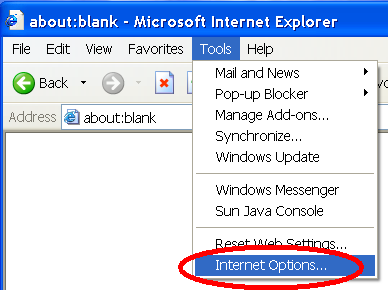
|
|
In the Internet Options window select the Connections pane and click on the LAN Setting button. |
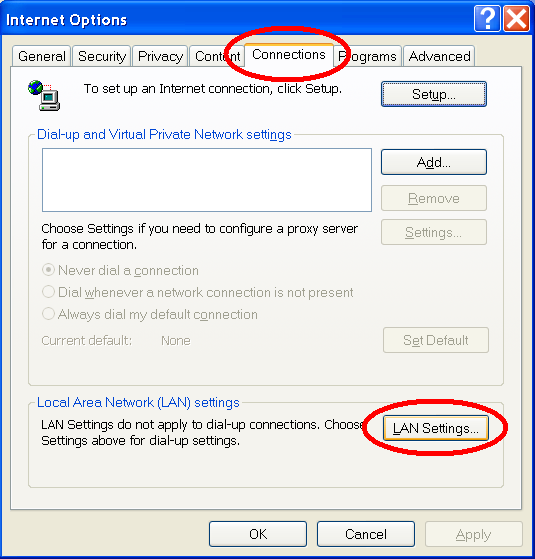
|
|
Unselect the Automatically detect settings box. Select the Use automatic configuration script box. Type the following into the Address text area:
http://lapserv.maths.cam.ac.uk/proxyconfig.pac
Finally hit the OK button in this window (and in the Internet Options window) to save the state. |
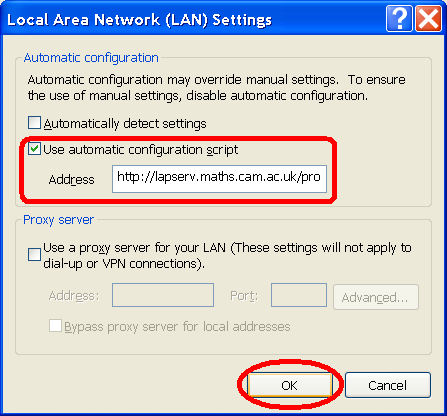
|
The new settings should take effect at once, but is they don't seem to be working you might try quitting from IE and starting a new browser.
This setup has been tested on the IE shipped with Windows XP professional. Configuration should be very similar for versions of IE.