This document tries to explain how to configure a network interface on a machine running Apple Mac OSX 10.4 to be usable on our Laptop Network. If things arn't clear please let us know.
First you need to get the System Preferences application started. From the Apple menu pick System Preferences.
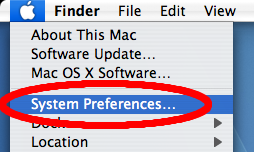
The main initial window should look roughly like:
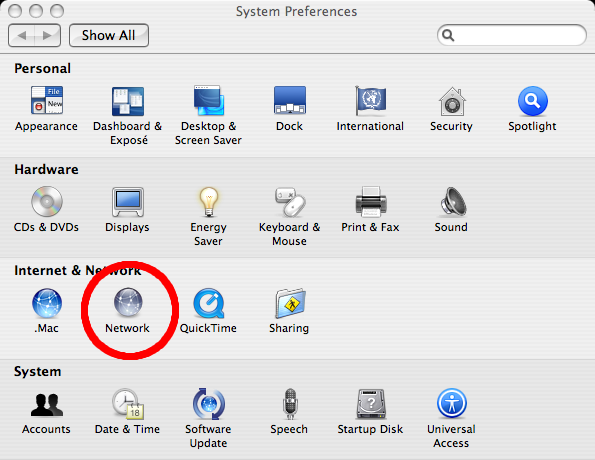
Selecting the Network icon, you should see something like:
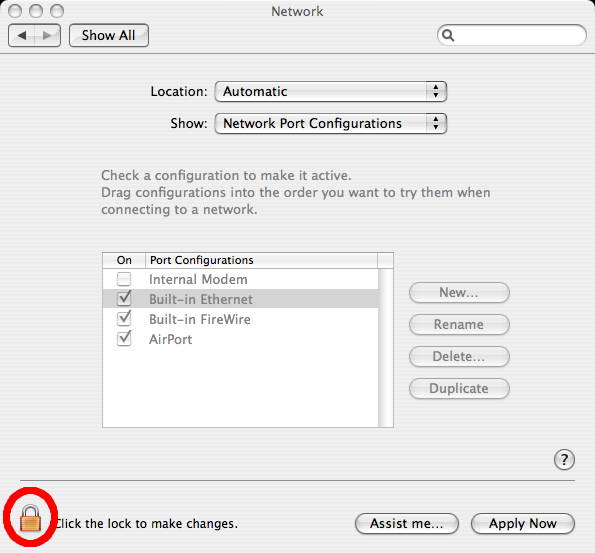
If you see the padlock icon:
(showing that settings are locked) then click on it, and enter an administrator username/password into the dialog.
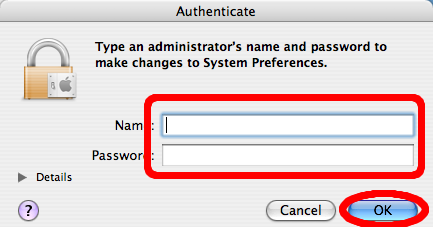
Firstly create a new location (or pick one you don't mind changing!)
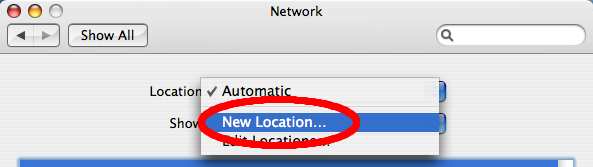
Then enter the name of the new location into the dialog.
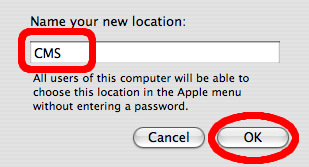
Back in the main network preferences window pick the relevant location from the list, and select your network device (usually Built-in Ethernet). Select the TCP/IP pane, then for configure IPv4 "Using DHCP", and click apply. An IP address etc should appear.
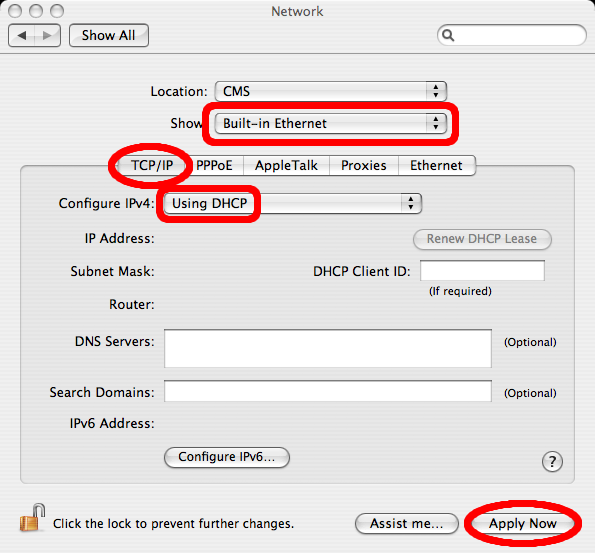
Next select the Proxies pane, and set Configure Proxies to "Using a PAC file", then enter the PAC File URL as: http://lapserv.maths.cam.ac.uk/proxyconfig.pac and again hit apply:
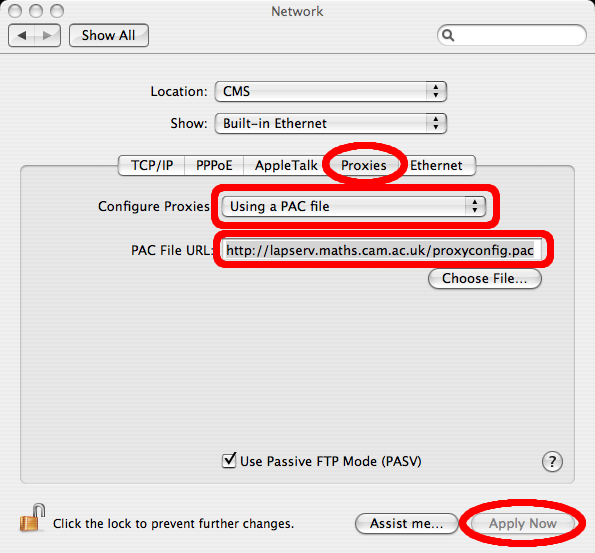
The new settings should take effect at once, but if they don't seem to you can try disconnecting the network for a short time.
This setup has been tested on Mac OSX 10.4. Configuration should be very similar for 10.3 though some images may be different. For other versions of Mac OSX please refer to the documentation provided with the system or contact your local computer support staff.