Recent versions of Ubuntu use CUPS for printing, but disable detection of network printer advertisements by default. By turning it on you should see all available printers.
Log into your computer and startup System Settings. You can do this using the icon at top right of the desktop:
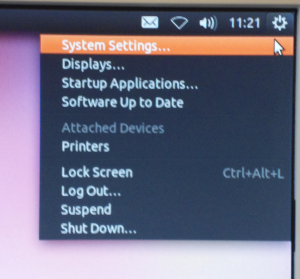
Then click on Printing and do NOT click on the Add button:
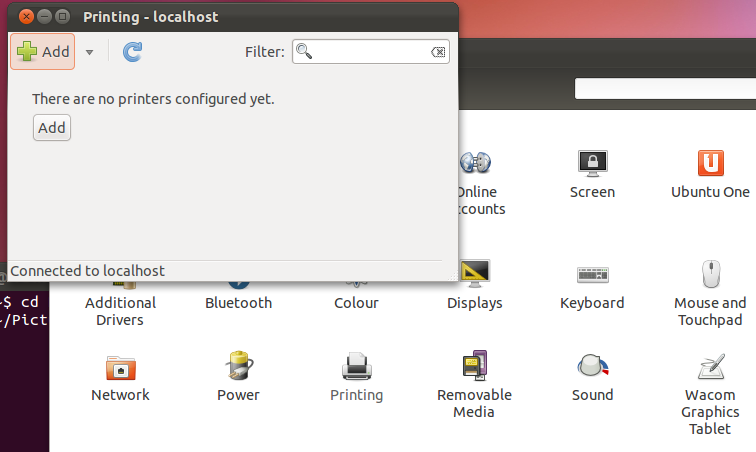
Now we want to Show printers shared by other systems which you can do by moving your mouse to the top left of the desktop to active the menus, and from the Server drop down menu select Settings like so:
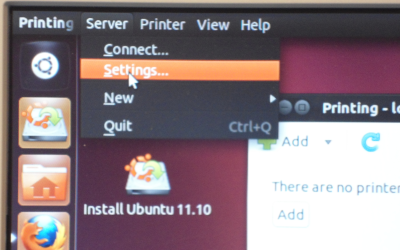
Tick the box next to Show printers shared by other systems and click on OK:
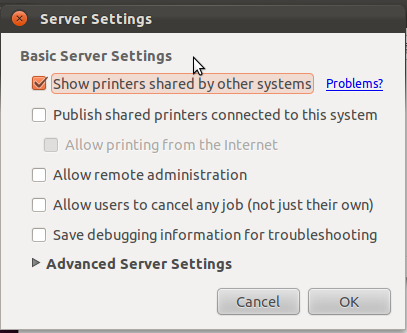
Wait anything from a few seconds to a few minutes and you should see lots of printers available:
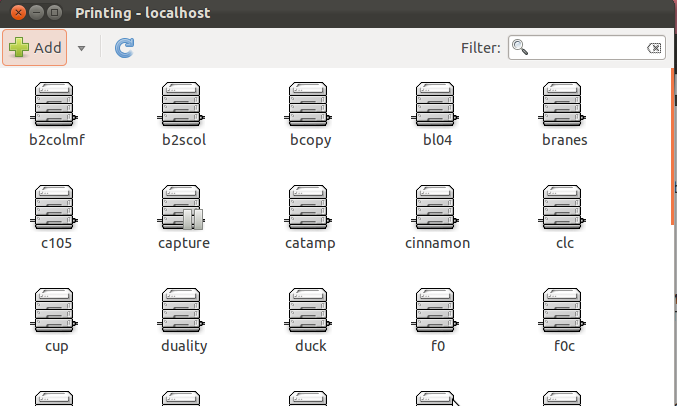
Double clicking on a printer such as bcopy (DAMTP printer in Pav B) brings up the properties of it, including the location:
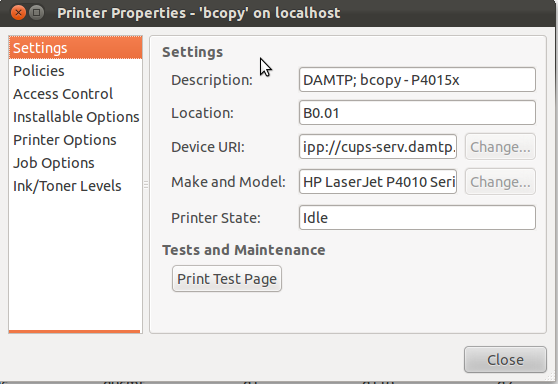
Printing a test page gives:

All of our printers default to using A4 paper and most which can print double-sided (duplex) will do so by default.
If you do not see any printers, or cannot view the properties etc. you need to first be authenticated to the network in order to print.