This is how things appear on Windows XP Home or Professional. Essentially the same config should work with Windows 2000, Windows Vista and Windows 7, though the images may look somewhat different. We no longer support the old-style Windows 95/98 printing model, though they can be made to work with a little more effort.
From the Start menu pick Run in Windows XP, Start Search in Windows Vista or Search programs and files in Windows 7, and type:
\\lapserv.maths.cam.ac.uk
and hit return (or click OK).
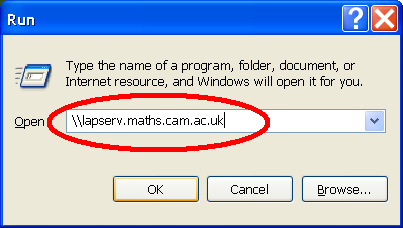
A window should appear showing the server which will list all the available printers. To ensure you see all the details pick Details from the View menu
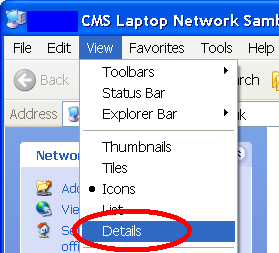
Pick one of the printers (here we are selecting magpie which is a DAMTP printer), select it and use menu open, or double-click on it.
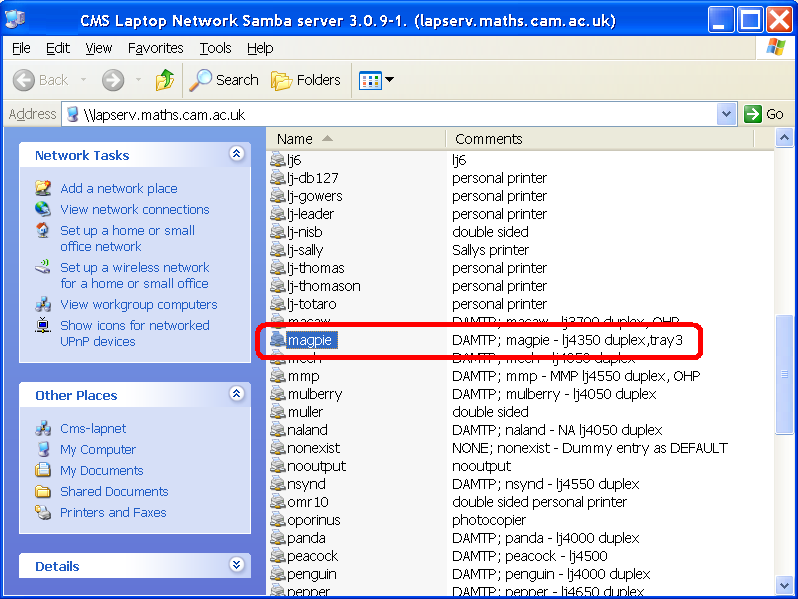
The server will offer your machine suitable drivers, but since there are not digitally signed (by Microsoft), you may see a warning (if you havn't already installed equivalent drivers yourself). Only proceed if you trust us to provide safe drivers.

After installing suitable drivers you should get the new printer queue appearing.
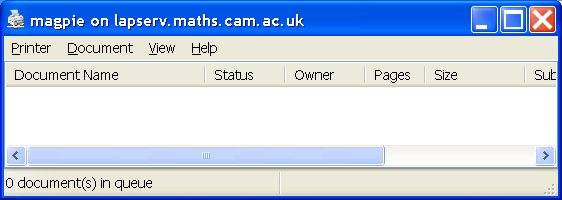
The printing preferences can be obtained from the Printer menu option which will let you select things like duplex mode (on printers which are known to support it).
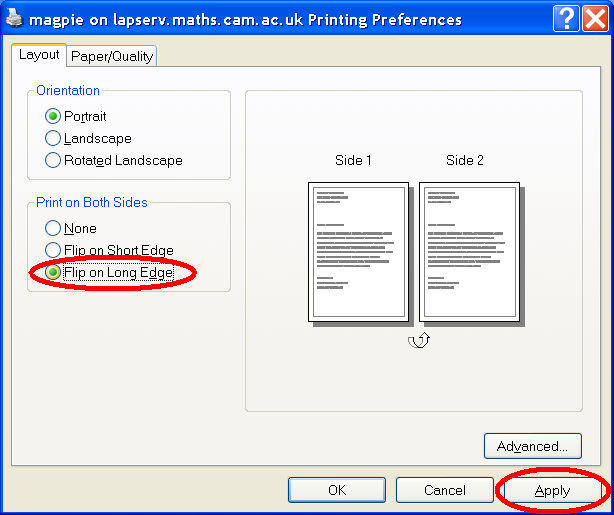
You can also select the printer properties etc if you want to check the driver information etc.
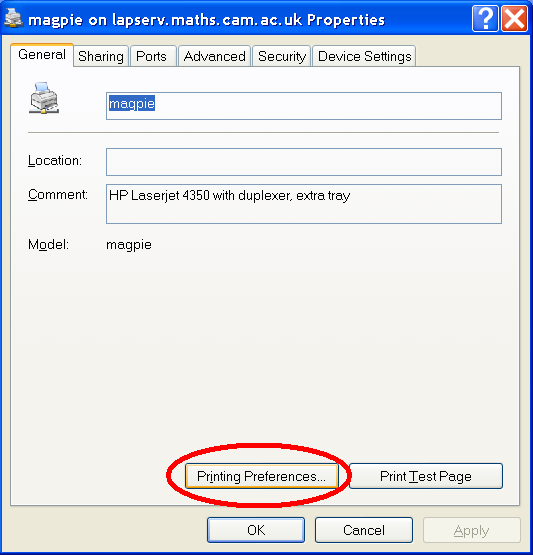
Sadly the Location information is not passed through. If you want more details of the printers, point a web browser at:
http://lapserv.maths.cam.ac.uk:631/printers/
for more information about all available printers.
Note that currently any printers which don't say which department they belong to are owned by DPMMS. This may be changed at some point.